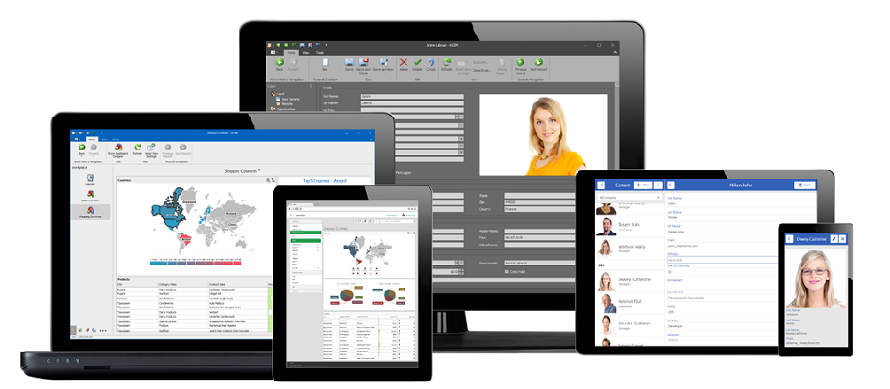I wanted to inform you of a recent solution update for this task, which will help you restore auto filter row values for reference properties as well (previously, there might be an exception). The main change is in wrapping the GridView.GuessAutoFilterRowValuesFromFilter call into the using(var criteriaScope = View.ObjectSpace.CreateParseCriteriaScope()) {...} construction, which relies on the smart DevExpress.Data.Filtering > CriteriaOperator > UserValueParse event handling inside our XPO/EF core libraries:
using System;
using DevExpress.XtraGrid;
using DevExpress.ExpressApp;
using DevExpress.XtraGrid.Views.Grid;
using DevExpress.ExpressApp.Win.Editors;
namespace MainDemo.Module.Win {
public class B152594 : ViewController<ListView> {
GridListEditor gridlistEditor = null;
protected override void OnViewControlsCreated() {
base.OnViewControlsCreated();
gridlistEditor = View.Editor as GridListEditor;
if(gridlistEditor != null) {
gridlistEditor.Grid.HandleCreated += Grid_HandleCreated;
}
}
private void Grid_HandleCreated(object sender, EventArgs args) {
GridControl grid = (GridControl)sender;
grid.HandleCreated -= Grid_HandleCreated;
using(var criteriaScope = View.ObjectSpace.CreateParseCriteriaScope()) {//!!!
((GridView)grid.MainView).GuessAutoFilterRowValuesFromFilter();
}
}
}
}I think your end-users will appreciate this functionality and I would be grateful to hear from you on how this works in your apps and whether there are any uncovered scenarios. Thanks!